With the implementation of Homeroom Guidance Policy Guidelines, there are six (6) different reports which our teachers will be accomplishing every quarter of each school year starting SY 2020-2021. The Integrated School Forms converted all of these forms into a fully-automated MS Excel templates. The first form, which is known as Annex 1: Homeroom Guidance Monitoring Tool (School Level), can be viewed and downloaded by clicking here.
This article, on the other hand, will solely focus on Annex 3 which has five (5) different template designs depending on the grade level you are handling. So, if you want to download Annex 1, please click the link above.
Now let’s move on to the second Homeroom Guidance Reporting tool which you will be using in compliance of the Homeroom Guidance Implementation Guidelines.
As I mentioned a while ago, the 2nd report will differ depending on the grade level you are handling. There’s a different template for each level under the K to 12 curriculum. We have:
(1) Annex 3 for Kindergarten,
(2) Annex 3 for Primary Level which are Grades 1 to 3,
(3) Annex 3 for Intermediate Level which are Grades 4 to 6,
(4) Annex 3 for Junior High School which are Grades 7 to 10 and lastly,
(5) Annex 3 for Grades 11 and 12 which is Senior High School.
I will only be sampling one of the annex 3 templates today since using the Automated Annex 3 templates will be the same regardless of whichever grade level you will be downloading. So, let’s say you’re a Grade 5 teacher, in that case, you’ll be using Annex 3 iSF Homeroom Guidance Learner’s Development Tool for Intermediate Level.
Again, using the template will require you to enable all the security features MS Excel prompts upon opening.
Log-in your Username and Password which is the same from the previous template which you can download here.
The design of the template will be the same with the previous Monitoring tool which includes the quick navigation buttons, the information details, the quick donation launch icons and the profile directory button.
Under the profile directory, you will encode the necessary information about your Homeroom Guidance class.
On the middle left part will be your learners’ names for both male and female. The template is designed to cater 100 students in your class. If you have an SF1 from the Lis, you can just copy and paste their names here. This is designed to adapt with the formatting of the School Form 1 of the LIS so there’s no need to retype all of your students’ name at all.
Using this template is almost similar with the previous template we demonstrated a while ago. The only difference would be is that we have quick launch buttons here on the upper right to help us generate our report.
Let me explain what these tools are. First is the drop down search box of your learners’ names. All the names of your students which you encoded in the profile directory will be available here. In that way, you can easily access the report of that particular student anytime. For example, we’d like to access the report of Student Girl 15, so we look for her name here in the dropdown list and click it. When you’ve chosen that student’s name, a quick launch learner report will be immediately available. So, you can just click that and you will be directed to that learner’s development assessment report.
With that, you can easily click on the different cells on each item per competency of the given quarter you will be making. As part of its automation, the template will also generate a check mark for each cell you will be clicking on any scale per column.
The next button would be the navigation tools to return to the profile directory and the copyright page.
If ever you will have a new student, for example, a new female student just transferred to your class in the middle of the school year, so you add her name here in the profile directory.
When you return to the learner’s development assessment report, be sure to click on the Refresh Worksheet button in order for our template to recognize the newly added student. After that, click the Generate Learners’ Report so the template will run her name in the small database.
You can now go to the search box and look for her name and click it. Then click the learner report launch navigator to view her report.
This template is designed to be printed on an A4 bond paper. All of your learners’ report will be ready for printing here.
So, that’s it! This is how easy to use the Fully Automated iSF Homeroom Guidance Reporting Templates. Again, the file can be downloaded on the link below along with the details on how to login using the Username and Password.
Annex 3: Homeroom Guidance Learners Development Tool v 1.1 (Kindergarten)
Annex 3: Homeroom Guidance Learners Development Tool v 1.1 (Grade 1 to 3)
Annex 3: Homeroom Guidance Learners Development Tool v 1.1 (Grade 4 to 6)
Annex 3: Homeroom Guidance Learners Development Tool v 1.2 (Grade 7 to 10)
Annex 3: Homeroom Guidance Learners Development Tool v 1.1 (Grade 11 to 12)
Update as of July 22, 2021
Annex 3 for Junior High School has been updated to version 1.2 due to the mismatch error in the Generate Learners Profile button.
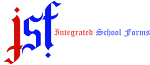








10 Comments
Thank you sir for this automated tool. It's very helpful for us teachers.
ReplyDeleteWelcome. It's an honor to be of service.
DeleteThank you sir! Ano po ang log in info?Tnx po
Deletethe log in infos are already discussed in the video. please review it. thank you!
Deletesir, paano po ako makalogin credentials sa file? salamat po
Deletenasa video po ang login credentials
DeleteSir, how can I get the username and password po?
ReplyDeletenabanggit na po ito in detail sa video
Deletegood day Sir. hindi po clear kung paano makalog in sa file po.
ReplyDeleteneed help po
did you try opening the video or reading the article po? nasa instructions po kasi sa video...
Delete