The short program was interrupted due to technical issues and the video broadcast was cut-off right around the middle of our presentation. Fortunately, the launching continued and we were able to stream it again in our Facebook Page. The videos are available in two (2) parts which are available below.
INSTRUCTIONS AND REMINDERS IN UPDATING LIS QUICK COUNT FACILITY
I. OVERVIEW OF THE COLLECTION, PROCESSING AND RECORDING OF MLESF SUMMARY DATA
In order to help our schools to have a ready reference in encoding summarized/initially processed select MLESF data, the PS provides an option of using the Automated Summary Matrix Tool before encoding data to LIS Quick Count. If or when the school preferred to use their own consolidation tool or strategy, it may do so provided that the data requirement in LIS Quick Count is satisfied and will not cause delay.
The Illustration below shows the basic consolidation method and reporting of selected data from MLESF to Summary Matrix and eventually in LIS Quick Count:
|
MLESF |
Summary
Matrix |
LIS
Quick Count Facility |
|
C2.
Highest Educational Attainment -Father -Mother -Guardian |
C2.
Highest Educational Attainment -Select
ONLY the individual
with Highest Educational Attainment |
|
|
D1. How many of your household members (including the enrollee) are
studying in School Year 2021-2022? Please specify each. -
selection per learner and specific grade level |
D1. How many of your household members (including the enrollee) are
studying in School Year 2021-2022? -No. of Learner/s in a Household -Total
count/quantity of learner/s studying in schools in SY2021-2022 -if
there are 7 or more learners attending classes, select the Column 7 or more. |
|
|
D2. Who among the household members can provide instructional support
to the child’s distance learning? Choose all that applies. -selection per level of family relationship/non-relative -extended family |
D2.
Who among the household members can provide instructional support to the
child’s distance learning? -Selection
of an individual or combinations of family or non-family members -other
family member is equivalent to extended family |
|
|
D3. What devices are available at home that the learner can use for
learning? Check all that applies. -selection
of specific and per type of device/gadget or equipment |
D3.
What devices are available at home that the learner can use for learning? -Selection
of specific/combinations of devices/gadgets/equipment -
General specification of Television (regardless of Cable or Non-Cable TV) -
General specification of Cellular phone (regardless smartphone or basic
cellphone) -
Tablet is included under the general classification of Cellular phone if
tablet is among the available devices at home. If tablet is the only device available,
select Tablet only in the list |
|
|
D4. Is there an internet signal in your area? -Selection
for Yes or No |
D4. Is there an internet signal in your area? -Selection
for Yes or No |
Not
Needed/Did not Ask |
|
D5. How do you connect to the internet? Choose all that applies. -selection of specific way/method of
connecting to internet service |
D5. How do you connect to the internet? -Selection
of particular/combination of methods connecting internet service |
|
|
D6. What distance learning modality/ies do
you prefer for your child? Choose all that applies. -selection of preferred modality/ies |
D6. What distance learning modality/ies do
you prefer for your child? -Selection
of specific/combination of preferred modality/ies -for
combination of modalities not specified in the list, choose “blended”
learning |
|
|
D7. What are the challenges that may affect your child’s learning
process through distance education? Choose all that applies. -Selection of challenges |
D7. What are the challenges that may affect your child’s learning
process through distance education? -Selection
of specific/combination of challenges |
|
|
E1. In case limited face
to face classes will be allowed, are you willing to allow your child/
children to participate? -Selection for Yes or No |
E1.
In case limited face to face classes will be allowed, are you willing to
allow your child/children to participate? -Selection
for Yes or No |
E. Are you willing to allow your child to
participate in limited face to face classes? If not, please select the major
consideration -E1 & E2 was
combined. -For the “No”
responses, choose major reason or consideration |
|
E.2 If the answer is no , please select only 1 major consideration or state
specific reason - Selection of reason of
hesitation |
E.2
If the answer is no , please select only 1 major
consideration or state specific reason - Selection of reason of
hesitation |
|
General Instructions:
1. Only 1 answer is required, just select one (1) applicable combination if more than 1 condition is appropriate.
2. The total column must be equal with the number of respondents per grade level (validation apply).
3. Total column per grade level must not exceed to 5000.
For Prospective Adviser
1. Review all MLESF for Accuracy/completeness
2. For question with possible multiple answers, select applicable combination as listed/grouped in this form
3. Submit to Grade Level Enrollment Chair (GLEC) if any or to School Enrollment Focal Person (SEFP).
For Grade Level Enrollment Chair (if any)
1. Review all Summary Matrix submitted by advisers, check for accuracy/completeness
2. Prepare a Summary Matrix with totality for all items/questions of all sections
3. Submit the Accomplished Summary Matrix (Grade level) to School Enrollment Focal Person (SEFP)
For School Enrollment Focal Person (SEFP)
1. Review all Grade Level Summary Matrix submitted by GLEC, check for accuracy/completeness
2. Prepare a Summary Matrix with totality for all items/questions of all Grade Levels
3. Submit the Accomplished Summary Matrix (School level) to School Head for review and approval and then to LIS System Administrator
For LIS System Administrator
1. Review the School Level Summary Matrix validate the correctness of enrollment count vis-a-vis the number of respondents
2. Login to LIS and click the QC Folder available in the Dashboard
3. Input total count for each table as appeared in the Summary Matrix. May use the assigned code as appropriate for easy reference.
For LARGE SCHOOLS with MORE THAN 4 SECTIONS per grade level
1. Before using the Automated MLESF Summary Consolidator for Large School Excel File, the Grade Level Enrollment Chair will use the
automated MLESF Summary Consolidator for Small School. The Grade Level Enrollment Chair will just rename the following tabsheets into the names of each section
where the prospective adviser will encode his/her consolidated data.
2. The accomplished Summary Matrix MLESF tabsheet will be ready for forwarding to School Enrollment Focal person for encoding in the Automated MLESF
Summary Consolidator for Large School File
To download the files, used in the presentations, please check the links below:- MLESF Summary Matrix Form - Elementary (Small to Medium Size schools)
- MLESF Summary Matrix Form - JHS (Small to Medium Size schools)
- MLESF Summary Matrix Form - SHS
- MLESF Summary Matrix Form - Large Schools Consolidator per Grade Level
- MLESF Summary Matrix Form - Large Schools (20 Sections) Grade Level
- Powerpoint Presentation used in the broadcast
In order to download the files, please use your DepEd Emails (personal or school accounts) to access the Google Drive. This is to allow our DepEd Personnel as priority users of our templates.
Update as of 19 August 2021 (08:42 PM)
1. All files are being rechecked and re-uploaded due to tabsheet not tallying in D3 and D6.
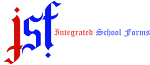
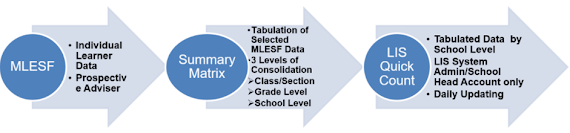










13 Comments
THANK YOU
ReplyDeletewelcome po!
DeleteHello po.. pwede gawin 6 sections po?
ReplyDeleteyou can use the Summary Matrix for for Large Schools and consolidate it per grade level as per instruction in the Enrollment Policy of 2021
DeleteThank you po mga sirs. May your tribe increase:)
ReplyDeletehehehe.. nakakatuwa naman po itong comment nyo.. maraming salamat po!
DeleteThank u so much po..
ReplyDeletesan po ung link for download?
ReplyDeleteSalamat po... God Bless
ReplyDeleteThank you po
ReplyDeleteMaraming salamat po.
ReplyDeleteThank you po
ReplyDeleteThank you sir. God bless.
ReplyDelete