So, imagine, as a teacher, you’d be working on manually writing and filling-up student records which are either submitted to the office or sent to your learners’ parents and guardians in order to represent student performance. When we say manually, that entails spending a huge amount of time writing student grades in your students’ report cards. The same data is again recorded in the learners’ permanent records. What’s apparent is that you are repeating a task twice for different purposes.
With this in mind, we can easily assume the following procedures to make these tasks more efficient:
1. Since majority of the data is recorded twice in different school forms, it would be logical to make data encoding once.
2. Creating a single source for data production would generate a records data bank.
3. Accessibility of student records will also be more efficient including data reliability and credibility.
4. School forms production may be delegated to teachers’ discretion which should serve MOOE savings and most of all
5. Shifting from writing to encoding also known as digitization will reduce the number of data to be recorded.
In other words, removing all these big words, this project will
1. Eliminate writing grades over and over
2. Print your report cards instead of writing it
3. Print your SF10 only when you need it
So, how do we plan to make this work? Basically, we start with creating a personalized file for each class adviser per grade level. Since this is a staggered implementation approach, for this school year, we started with grade 1 advisers.
Each grade 1 adviser will have 1 class registrar file which has all the learners’ data inside it. For every class registrar file, data will be automatically imported to the school’s database file. The database file will house all the class registrar files and will serve as the host file for the school form 10 generator.
The school form 10 generator file will be the main file for printing SF10’s if needed. As per DepEd Order 58 s. 2017, SF10 will be accomplished every end of the school year. But nothing was ever mentioned that the SF10 should be printed yearly considering that the same DepEd Order allowed grade 1 advisers to print their data. By populating the same principle using the SF10 generator, all other grade levels will also have encoded SF10 which will only be printed if necessary.
Consequently, the idea would immediately provide our teachers lesser time in accomplishing the SF10 since the data is already available in our host file. If a learner will continue to enter our school until grade 6, then printing their SF10 will only be necessary once they graduate.
The same class file registrar also hosts the School Form 9 also known as the learner’s report card. Using a built-in generator, the adviser will be able to print their learner’s grades in their SF9s quarterly.
Though, admittedly, this process will need basic technical skills at first, but once our advisers get the gist, they won’t need to write their SF9s every quarter.
The file is equipped with a script that allows our teachers to reuse the SF9 every quarter. And since the SF9 is now under our teachers’ discretion, the school no longer need to provide outsourced report cards which would approximately costs P8 per learner. Imagine the savings the school will have now if they don’t need to outsource the production of SF9s.
Ultimately, the idea will not only save a considerable amount in school expenses but also allows our teachers to save time in accomplishing these tasks manually.
But enough with the theoretical stuff about this project, allow me to show you our current progress.
All the files are uploaded in our school’s google drive. We maximized this platform since it’s free.
Here are the current class registrar files of our grade 1 advisers. If we open a file, we can see that the file’s name is formatted according to Grade level, section, and school year it was created. By doing such, we can easily search our google drive under extreme circumstances for any data verification.
The file has 5 existing spreadsheets in it. Each spreadsheet is named according to its classification which would imply its purpose. The first sheet is the learners’ profile.
Inside this sheet, we have categorized using a pivot table format, all the data elements that would identify each learner of this class. I purposely blurred the data here since this demonstration is broadcasted publicly, and under data privacy act, all learner’s data should not be publicly available unless data owners have given their consent.
All data are accessed horizontally under each specified column category. This basic information is provided by Grade 1 advisers only except when there is a transferee in other grade levels in the future. This basic information will also serve as the source information for our SF9 and SF10.
The next sheet will be the learners’ scholastic record. Under this sheet, advisers will encode the final grades of each learner per quarter. Parts of this sheet is locked in order to secure certain conditions to protect the file itself. In addition to that, some conditional operations are also built within the sheet. For example, if a learner will have a failing grade, the cell will automatically shade itself red like so. Another feature added here is to keep the grades encoded to meet the grading criteria. Example, a teacher erroneously encoded a grade lower than 60, the file will prompt a notification immediately.
Proceeding to the next sheet, we have the observed values. This sheet is dedicated for the core values data of each learner for the class’ SF9 or report card. Each core values category is arranged per column table which is also identified per quarter.
And lastly, the SF2 summary per learner sheet. This data is also available in our SF9. Every class adviser will provide the total number of attendances made by each learner. But before doing so, the class adviser needs to provide the total number of school days per month in the column headers. Here we have September to June, since our school year started in September. Below each month, our adviser needs to classify as to which quarter this particular month belongs following our School Calendar. This will allow our SF9 to generate the attendance of later. And lastly, the number of school days per month.
Each learner attendance is also equipped with a criteria which will prompt if the data encoded does not meet our condition. For example, here under September, the total class days is only 16, if the adviser encodes more than the required number of school days, the file will provide an error prompt notification immediately.
All the data which are provided here by our advisers from these 4 sheets is needed in generating the SF9 of the class. The SF9 generator sheet here is only available for our advisers.
Inside this sheet, there are navigation controls or user interface tools that are available for our advisers. The SF9 template is based on DepEd Order 8 s. 2015 which can be printed on an A4 size paper. It’s designed in a landscape format which can be folded in the middle.
The navigation controls here host all the students of the class. The names are found here by clicking the inverted triangle under this cell. You can easily choose which learner you desire to print at any time. Following that is the quarter selector. This allows our advisers to choose what specific quarter they will be printing. For example, they wish to print the 1stquarter cover, which is the outside part of the SF9, they can click this item as such. Once the quarter is chosen, they will click the Generate Section Print button to allow the SF9 template to only show the specified quarter to print. Once that is loaded, the sheet will immediately be highlighted as such indicating that the file is now ready for printing. By pressing control P on your keyboards, you will be transferred to the print settings of google. The only thing you need to change here is the paper size selection to A4 if it is not set accordingly. After that, just click NEXT and your printer settings will run to confirm your printing. This process is repeated for every learner you wish to print and for every time you will be printing your learners’ grades every quarter. This will allow our teachers to save time in writing their students grades and minimize errors in writing grades in their SF9.
And since all data are already available here in our class registrar, all these data can also be outsourced to create a school database for our learners.
The same template format for our class registrar will be used in creating a school database template. As you can see here, the file is named as SACES Permanent Record Database.
The file only has 2 sheets since these are the only needed data for our SF10 which is the only record that will be used all throughout the learners’ schooling. What’s added here is the Box 2 to Box 8 columns which will be used later on by the succeeding grade levels. Teachers will no longer encode anything here, all the data that is found here is the summary of all class registrars which were created by our Grade 1 advisers. Whatever is changed in the class registrar by our advisers will also take effect immediately – in real time – here in our school database.
There are some technical aspects of this template which we will not be discussing here anymore. The time that will be consumed in doing so will not be enough for our session. The general idea here is that all the data which were encoded in our class registrar files of our advisers are now housed under 1 host template.
With this host file as our source, we created an SF10 generator which can be used not just by our advisers but also by our school records in-charge.
This is the stand-alone SF10 generator of SACES which now generates all the learners which were encoded by our advisers in Grade 1. The upper portion serves as the learners’ navigation cell where you can choose which learner you will be printing. Since the data is from the same SF9 source, they will always be identical. Further, since the SF10 is readily available, there will be no need to print it yearly since there’s nothing to submit in the first place. This file is accessible by our school registrar and records in-charge. If a student should transfer out to another school, the records in-charge can easily print it anytime. Even the transfer certification at the bank is also automatically generated.
For example, a student will transfer anytime of the year, so we’d like to choose a learner here in our dropdown list and check this box here that indicates it is for transfer-out and then all that learner’s basic data, profile, and scholastic records will immediately generate itself. Following that, we will click the prepare to print button, which the SF10 generator will select the page that will be printed for this sheet. Now we can just press CTRL P on our keyboards and choose SELECTED CELLS in the dropdown list here. We can also check if the other print settings here are all correct. Once we’ve prepared this, we can just click on the NEXT button here on the upper right and the data will be sent to our printer settings that we are using.
That’s basically everything there is to know about our SF9 and SF10 digitization project. Though this project is still a work in progress and there might still be other issues we will be facing in the future, but hopefully, we can immediately correct it so that our teachers can work more efficiently and effectively. I will also be distributing to our class advisers the SF1 breaker which will hopefully help them in retyping their SF1 data here in our database. But that will be tested next school year.
That’s about it, we hope to see a time where we don’t need to manually write everything in our classes and hopefully get to minimize – if not totally remove – the many processes that is also involved in the school reading of forms every school year.
In behalf of our principal, Maam Nilda Ebate and our PSDS Sir Alejandro Curay, this is Sir Wedz of Sta. Ana Central Elementary School saying “working smart is always better than just working hard”. Stay healthy, stay safe, and thank you very much for listening.
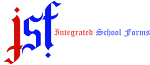








1 Comments
where to download the files?
ReplyDelete